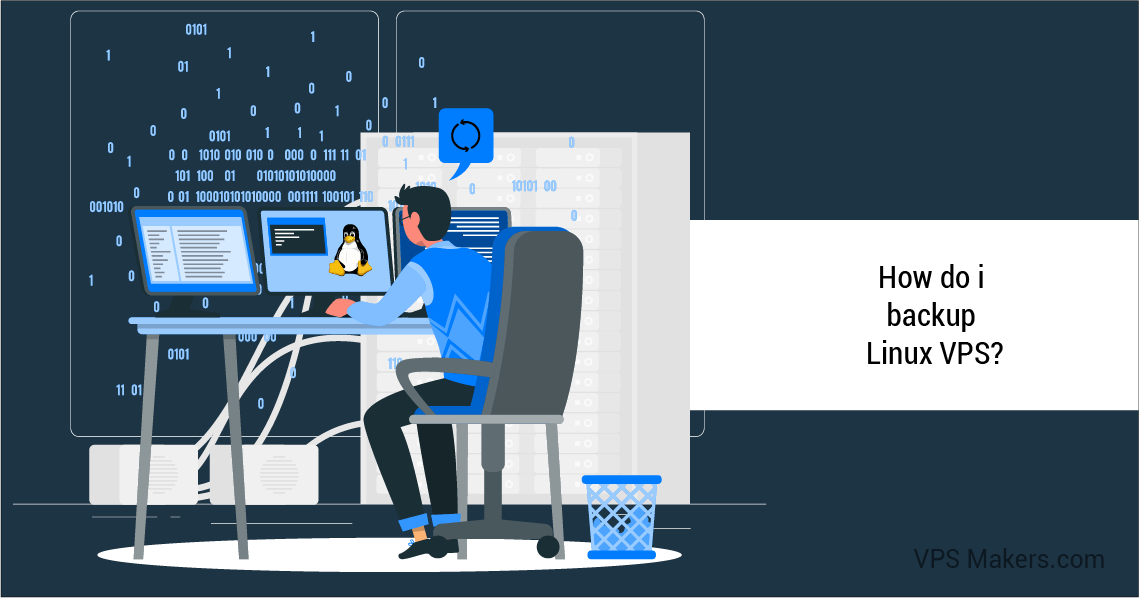How do i backup Linux VPS?
How to back up my Linux VPS? It is a question that is often asked these days and we wanted to explain it in an article. in today’s digital landscape, data security, and protection are of utmost importance. If you’re running a Linux Virtual Private Server (VPS), it is crucial to have a reliable backup system in place. This guide aims to provide you with a comprehensive understanding of the steps involved in backing up your Linux VPS, ensuring the safety and availability of your valuable data.
How do i Backup Linux VPS using Command-line?
Backing up your Linux VPS (Virtual Private Server) is crucial for protecting your data and ensuring business continuity. Command-line methods provide a flexible and powerful approach to creating backups. In this guide, we will explore a command-line method to back up your Linux VPS, allowing you to customize the backup process and automate it as needed.
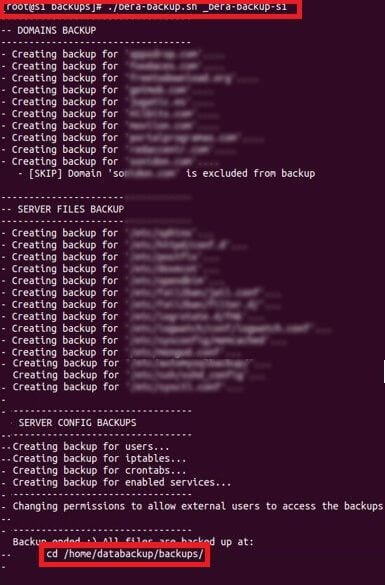
Step 1 – Connect to Your Linux VPS
Access your Linux VPS using SSH or any remote terminal tool. Ensure you have administrative privileges to perform backup operations.
Step 2 – Identify the Backup Content
Determine which directories and files you want to include in the backup. Consider critical system files, website data, databases, and important configuration files. Make a note of the paths to these files and directories.
Step 3 – Create a Backup Directory
Create a directory on your VPS or an external storage device to store the backup files. For example, you can use the command:
mkdir /backup
to create a backup directory in the root directory.
Step 4 – Perform File-Based Backup
To perform a file-based backup, you can use the tar command. The following example demonstrates how to create a backup of the specified directories and files and store them in the backup directory:
tar -cvpzf /backup/backup.tar.gz /path/to/directory1 /path/to/directory2 /path/to/file1
Explanation:
tar: The command-line utility used for creating archives.
-cvpzf: Options used to create a gzipped tar archive with verbose output.
/backup/backup.tar.gz: The path and filename of the backup file to be created.
/path/to/directory1, /path/to/directory2, /path/to/file1: Replace these paths with the actual directories and files you want to include in the backup.
Step 5 – Verify the Backup
After the backup process completes, you can verify the integrity of the backup file using the following command:
tar -tvzf /backup/backup.tar.gz
This command lists the contents of the backup file and ensures that the files were successfully included.
Step 6 – Automate the Backup Process
To automate the backup process, you can create a backup script and schedule it to run at specific intervals using Cron. Create a shell script (e.g., backup.sh) containing the backup command from Step 4. Make the script executable using the command:
chmod +x backup.sh
Then, add an entry to the cron table using crontab -e to schedule the script’s execution.
For example, to schedule a daily backup at 2:00 AM, add the following line to the cron table:
0 2 * * * /path/to/backup.sh
This will run the backup.sh script every day at 2:00 AM.
Step 7 – Monitor and Test Backups
Regularly monitor the backup process to ensure it runs successfully. Check the backup logs, verify the backup file integrity, and periodically test the restoration process on a separate environment to ensure data recoverability.
Backup Like a Pro Foolproof Methods for Linux VPS Protection with File-based
Backing up your Linux VPS (Virtual Private Server) is an essential task to safeguard your valuable data and ensure business continuity. Among various backup methods, file-based backup is a popular choice as it allows you to selectively back up specific directories and files. In this comprehensive guide, we will walk you through the steps to perform a file-based backup for your Linux VPS, providing you with peace of mind and the ability to recover your data efficiently.
Step 1 – Identify the Backup Content
Before initiating the backup process, determine which directories and files you need to include in the backup. Consider critical system files, website data, databases, and important configuration files. Creating a list of the essential data to be backed up will streamline the process.
Step 2 – Choose a Backup Tool
Linux offers a range of powerful backup tools for file-based backups. Two commonly used tools are rsync and tar. Here’s a brief overview of each:
Rsync:
Rsync is a versatile tool that synchronizes files and directories between different locations. It efficiently copies only the changed or new files, minimizing the backup time and network bandwidth usage.
Tar:
Tar (tape archive) is a command-line utility that creates a compressed archive of selected directories and files. It preserves the file structure and permissions while providing the option to compress the archive for efficient storage.
Step 3 – Install the Backup Tool
Ensure that your Linux VPS has the chosen backup tool installed. You can use the package manager specific to your distribution (e.g., apt for Ubuntu, yum for CentOS) to install the required packages. For example, to install rsync, execute the following command:
sudo apt-get install rsync
Step 4 – Create a Backup Script
To automate the backup process, it’s recommended to create a backup script that encapsulates the necessary commands. The script should include the following steps:
Stop unnecessary services:
Temporarily halt non-essential services to prevent data inconsistencies during the backup process.
Define backup source and destination:
Specify the directories and files to be backed up and the destination where the backup will be stored.
Execute the backup command:
Utilize the chosen backup tool (rsync or tar) with appropriate options to perform the backup.
Compression (if applicable):
If using tar, you can compress the backup archive to save storage space. Employ options like gzip or bzip2 to compress the archive during the backup process.
Transfer the backup:
If desired, transfer the backup to a remote server or cloud storage using tools like scp or rsync. This adds an extra layer of redundancy.
Step 5 – Schedule the Backup
To ensure regular backups, schedule the execution of your backup script. Utilize cron, a time-based job scheduler, to automate the backup process at specified intervals. Set up a cron job with the desired frequency (e.g., daily, weekly) to run the backup script automatically.
Step 6 – Test the Backup and Restoration Process
Periodically verify the integrity of your backups by testing the restoration process. Select a backup file and restore it to a separate environment to ensure that the data can be successfully recovered. This step is crucial to guarantee the reliability of your backup strategy.
How to take Backup Linux VPS with Image-based
Safeguarding your Linux VPS (Virtual Private Server) data is essential for ensuring data integrity and quick disaster recovery. One effective backup method is image-based backup, which involves creating a complete copy of your VPS, including the operating system, applications, and data. In this comprehensive guide, we will walk you through the steps of performing an image-based backup for your Linux VPS, providing you with a comprehensive data protection strategy.
Step 1 – Choose the Backup Tool
To perform an image-based backup, you will need a reliable backup tool. Clonezilla and fsarchiver are popular choices for creating full system backups on Linux. Here’s a brief overview of each:
Clonezilla:
A powerful open-source tool designed for disk imaging and cloning. It enables you to create complete backups of your Linux VPS and restore them when needed.
fsarchiver:
A flexible utility that allows you to create and restore file system backups. It offers support for various file systems and can efficiently compress and store backup images.
Step 2 – Prepare Backup Storage
Before initiating the backup process, ensure that you have sufficient storage capacity to accommodate the backup image. It is recommended to use external storage devices or network-attached storage (NAS) to store the backup image securely.
Step 3 – Create a Backup Plan
Define the backup schedule and frequency based on your requirements. Determine how often you need to create full backups, considering factors such as data volatility and criticality. For instance, you may choose to perform weekly full backups supplemented by incremental backups throughout the week.
Step 4 – Boot into a Live Environment
To ensure data consistency during the backup process, it is best to perform the image-based backup from a live environment. Boot your Linux VPS into a live environment using a bootable USB drive or CD/DVD.
Step 5 – Launch the Backup Tool
Once in the live environment, launch the chosen backup tool (e.g., Clonezilla or fsarchiver) from the command line or graphical interface. Follow the tool’s instructions to start the backup process.
Step 6 – Select Source and Destination
Specify the source and destination for the backup. The source should be set to the device or partition containing your Linux VPS’s operating system and data. Select the destination as the storage device or network location where you want to store the backup image.
Step 7 – Configure Backup Options
Configure the backup options according to your preferences. This includes compression settings, encryption (if desired), and any additional parameters provided by the backup tool.
Step 8 – Initiate the Backup Process
Once all settings are configured, initiate the backup process. The tool will begin creating a complete image of your Linux VPS, capturing the operating system, applications, and data.
Step 9 – Verify Backup Integrity
After the backup process completes, it is essential to verify the integrity of the backup image. Use the verification feature provided by the backup tool to ensure the backup image is error-free and can be successfully restored if needed.
Step 10 – Store the Backup Securely
Store the backup image in a secure location, preferably offsite, to protect it from physical damage or loss. Consider using encrypted storage or cloud-based storage solutions for added security.
Step 11 – Periodically Test Restoration
To ensure the effectiveness of your image-based backup strategy, periodically test the restoration process. Select a backup image and simulate a restoration on a separate system or virtual environment to verify the successful recovery of your Linux VPS.
How Do I Backup My entire Ubuntu with Database
Backing up your databases is crucial for ensuring the integrity and recoverability of your data on a Linux VPS (Virtual Private Server). This guide will walk you through the steps of performing a database backup on your Linux VPS, enabling you to protect your valuable data and quickly restore it in case of any unforeseen events.
Step 1 – Identify the Databases
Identify the databases that you need to back up on your Linux VPS. This may include popular database systems like MySQL, PostgreSQL, or MongoDB. Each database system has its own backup utilities and procedures.
Step 2 – Select the Backup Method
Choose a backup method that is suitable for your database system. Here are a few common options:
MySQL:
Use the mysqldump utility to create a text file containing SQL statements that can recreate the database structure and data.
PostgreSQL:
Utilize the
pg_dump
command to create a plain-text or custom-format backup file of the PostgreSQL database.
MongoDB:
Take advantage of the Mongodump tool to create a binary dump of the MongoDB database.
Step 3 – Plan the Backup Schedule
Determine the frequency of your database backups based on the importance of the data and its rate of change. Common backup schedules include daily, weekly, or even hourly backups. Consider the specific needs of your applications and databases to set an appropriate backup schedule.
Step 4 – Create Backup Scripts
To automate the backup process, create backup scripts for each database system you are using. These scripts should include the necessary commands to perform the backup. Specify the database name, authentication credentials, backup file location, and any additional options required by the backup utility.
Step 5 – Test the Backup Scripts
Before implementing the backup scripts in a production environment, test them on a non-production server or a backup database. Ensure that the backup scripts execute successfully and generate valid backup files.
Step 6 – Set Up Scheduled Backups
To automate the backup process, schedule the execution of your backup scripts using a cron job. Configure the cron job to run at the desired intervals, such as daily or weekly, based on your backup schedule.
Step 7 – Securely Store the Backup Files
Choose a secure location to store your database backup files. Consider using external storage devices, network-attached storage (NAS), or cloud storage. Ensure that the storage location is accessible only to authorized personnel and protected against data loss or unauthorized access.
Step 8 – Monitor and Validate Backups
Regularly monitor the backup process to ensure its successful execution. Set up notifications or logging mechanisms to alert you of any failures or issues encountered during the backup process. Periodically validate your backups by restoring them to a test environment and confirming the data integrity.
Step 9 – Implement Offsite Backup (Optional)
For added redundancy and disaster recovery, consider implementing offsite backups. This involves transferring the database backup files to a remote server or cloud storage provider using secure transfer protocols such as SSH or SFTP. Offsite backups provide an extra layer of protection against local hardware failures or data center outages. also, you can read How to take backup from MikroTik?
1. Understanding the Importance of Backup for Linux VPS:
The backup strategy begins with identifying the backup frequency and retention period that aligns with your needs. Whether you opt for daily, weekly, or other intervals, and determine how long you want to keep backup copies, you can tailor the backup process to fit your specific requirements.
1.1 Data Loss and Downtime Risks:
Losing crucial data or experiencing extended periods of downtime can have severe consequences for businesses and individuals. Understanding the potential risks is the first step in realizing the importance of implementing a robust backup strategy.
1.2 Benefits of Regular Backups:
Regular backups offer several advantages, including data recovery in case of hardware failure, protection against data corruption, the ability to revert to previous configurations, and seamless migration to new servers or hosting providers.
2. Choosing the Right Backup Strategy:
Before diving into the backup process, it’s essential to understand the different backup strategies available and choose the one that best fits your requirements.
2.1 Full Server Backup:
A full server backup involves copying the entire VPS environment, including all files, applications, and configurations. It provides complete restoration capability but can be time-consuming and resource-intensive.
2.2 Incremental Backup:
Incremental backups only copy changes made since the last backup, reducing storage space requirements and backup time. However, restoring data might involve multiple backups.
2.3 Differential Backup:
Differential backups capture changes since the last full backup, simplifying the restoration process. They require more storage space than incremental backups but offer faster recovery.
3. Preparing for Backup:
Before initiating the backup process, you need to evaluate your storage requirements, select appropriate backup tools, and set up remote storage for optimal data security.
3.1 Evaluating Storage Requirements:
Estimate the amount of data you need to back up and ensure you have adequate storage space to accommodate incremental backups and future growth.
3.2 Selecting Backup Tools:
There are numerous backup tools available for Linux VPS, ranging from command-line utilities to user-friendly graphical interfaces. Choose a tool that aligns with your technical expertise and backup strategy.
3.3 Setting up Remote Storage:
Storing backups on the same server is not recommended as it increases the risk of data loss in case of server failure. Utilize remote storage options such as cloud storage or a separate physical server.
4. Implementing Backup Solutions:
This section explores different backup methods and techniques for Linux VPS, including file-level backups with rsync, leveraging snapshots with Logical Volume Management (LVM), utilizing cloud backup services, and automating backup processes for convenience.
4.1 Using rsync for File-Level Backups:
The rsync utility allows efficient synchronization of files and directories between local and remote systems, making it an excellent choice for incremental backups.
4.2 Leveraging Snapshots with LVM:
Logical Volume Management provides snapshot capabilities, enabling point-in-time backups while minimizing the impact on system performance.
4.3 Utilizing Cloud Backup Services:
Cloud backup services offer secure and scalable offsite storage options for your Linux VPS backups. Explore popular providers and learn how to configure and automate backups using their APIs or tools.
4.4 Automating Backup Processes:
Manually initiating backups is error-prone and time-consuming. Automating backup processes using cron jobs or scheduling tools ensures regular and consistent backups without human intervention.
5. Testing and Verifying Backups:
Creating backups is only part of the equation; you also need to validate the integrity and recoverability of your backup data. This section covers various testing and verification techniques.
5.1 Restoration Testing:
Perform periodic tests to ensure you can restore data from your backups successfully. This validates the backup process and identifies any potential issues before an actual data loss situation.
5.2 Data Integrity Checks:
Utilize checksums or hashing algorithms to verify the integrity of backup files. Comparing checksums before and after backup ensures that the backup files are free from corruption.
5.3 Monitoring Backup Health:
Implement a monitoring system to track the status and health of your backups. Regularly review backup logs and configure alerts to address any backup failures or anomalies promptly.
6. Best Practices for Backup Management:
To ensure the effectiveness and reliability of your backup system, it’s essential to follow best practices such as regular backup scheduling, offsite and off-system storage, data encryption, and maintaining comprehensive documentation and versioning.
6.1 Regular Backup Scheduling:
Define a backup schedule that aligns with your data’s criticality and frequency of changes. Strike a balance between backup frequency and system performance impact.
6.2 Offsite and Off-system Storage:
Storing backups offsite and on separate systems mitigates the risk of data loss due to hardware failure, natural disasters, or cyber threats. Explore different offsite storage options based on your budget and requirements.
6.3 Encryption for Data Security:
Protect sensitive data by encrypting your backups. Utilize encryption algorithms and secure key management practices to safeguard your backup files from unauthorized access.
6.4 Documentation and Versioning:
Maintain detailed documentation of your backup procedures, including configuration settings, backup schedules, and restoration instructions. Versioning your backups allows you to retain multiple restore points and recover specific versions if needed.
7. Disaster Recovery Planning:
Preparing for worst-case scenarios is crucial to minimize downtime and data loss. Develop a comprehensive disaster recovery plan, including a recovery strategy, backup recovery procedures, and regular testing.
7.1 Developing a Recovery Strategy:
Define your recovery objectives, including Recovery Point Objective (RPO) and Recovery Time Objective (RTO). This helps you determine the level of data loss and downtime you can tolerate during a recovery process.
7.2 Creating Backup Recovery Procedures:
Document step-by-step procedures for restoring backups, including the required tools, configurations, and dependencies. Test the recovery procedures periodically to ensure their effectiveness.
7.3 Testing Disaster Recovery Plans:
Conduct drills and simulations to test your disaster recovery plans. Identify any gaps or issues and make necessary improvements to enhance the effectiveness of your recovery process.
8. Optimizing Backup Performance:
Backup operations can impact server performance and consume network bandwidth. Explore optimization techniques such as bandwidth considerations, compression, deduplication, and monitoring tools to streamline your backup process.
8.1 Bandwidth Considerations:
Understand the bandwidth limitations of your server and adjust backup schedules accordingly. Consider using throttling mechanisms to limit the impact of backups on other network activities.
8.2 Compression and Deduplication:
Implement compression algorithms to reduce the size of backup files without compromising data integrity. Deduplication techniques eliminate redundant data, further optimizing storage space.
8.3 Monitoring and Optimization Tools:
Utilize monitoring tools to track resource utilization during backup operations. These tools help identify performance bottlenecks and optimize backup configurations for efficient data transfer.
9. Additional Tips and Considerations:
This section provides additional insights and considerations for backup management, such as handling database backups, defining backup retention policies, and managing backups for large data sets.
9.1 Handling Database Backups:
Databases require special considerations during backups. Explore techniques specific to your database management system (e.g., MySQL, PostgreSQL) to ensure consistent and reliable backups.
9.2 Backup Retention Policies:
Define backup retention policies based on regulatory requirements, business needs, and available storage resources. Consider factors such as backup frequency, storage costs, and the ability to recover from different timeframes.
9.3 Dealing with Large Data Sets:
Managing backups for large data sets can be challenging. Employ techniques like differential backups, distributed backup systems, or data archiving strategies to optimize storage and backup performance. also, you can read How to back up from Windows VPS?
Conclusion
Implementing a robust backup strategy for your Linux VPS is crucial for safeguarding your valuable data and ensuring business continuity. By following the principles and best practices outlined in this guide, you can establish a reliable backup system that protects your Linux VPS from data loss and minimizes downtime. Remember, backups are not a one-time task but an ongoing process that requires regular testing, monitoring, and adaptation to evolving needs and technologies.