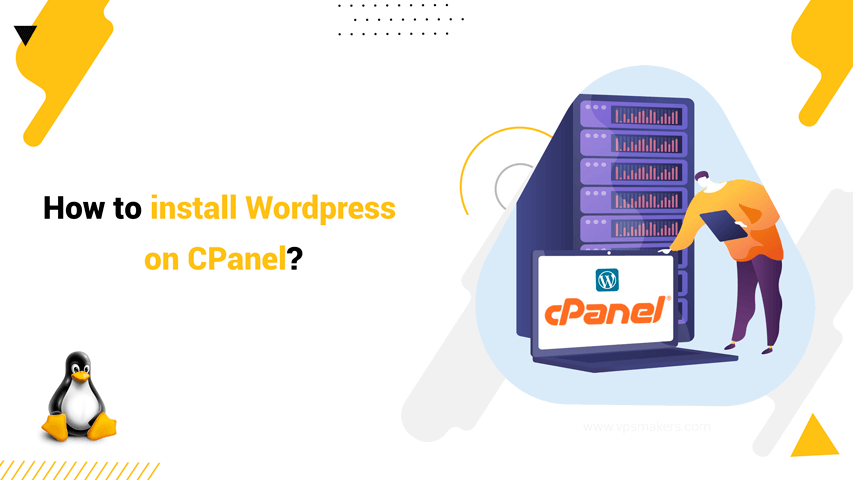How to install WordPress on cPanel?
To install WordPress on cpanel, we need to get a cPanel server from a shared hosting provider, or you can buy Linux VPS server and install cPanel/WHM on it yourself, which is recommended because of the security of Linux virtual servers. VPS is much higher and dedicated resources are available to you
This tutorial will give you a step-by-step guide on how to install WordPress on cPanel using WordPress Toolkit.
How to install WordPress on cPanel using the cPanel WordPress Toolkit?
You will follow these steps to install WordPress on cPanel using the cPanel WordPress Toolkit:
Step 1: Go to cPanel and log into your cPanel account.

Step 2: On the Left pane, select WP Toolkit, click WordPress Toolkit.

Step 3: The WordPress Toolkit page appears. Under “Installation” section, click “Install”.

Step 4: Under “Choose installation options” you have the options to customize your website:

Note: If you want your domain name (for example, VPSMakers) to go directly to WordPress, be sure that the “Installation path” section is blank.
01. Under “General” and in the “installation path”, you can manually specify a directory in which to install WordPress.
02. In the “Website title”, specify the title of your site.
03. In the Plugin/theme set, you can optionally select a set of plugins and themes to install.
04. In the “Website language”, select the main language for your website.
05. In the “Version”, select the version of the WordPress you want to install. If you want to not select the version of your WordPress, it will be selected as the “Current” version by default.
06. Under the “WordPress Administrator” in the “Username” section, type the username you want to use to log into your website.
07. In the “Password” section, type the password you want to use to your username to log into your website. Tap on the “eye” icon to see the password.
Note: Rest assured that you have using a strong password. Optionally, you can click the “Generate” and then cPanel will generate a secure and strong random password for your website.
08. In the “Email” section, type a valid email address. This email will be used to receive all notifications, including login notifications, security alerts, forgot password emails, updates, and news.
09. You can change the database setting by the “Database” section.
Note: The database options are for advanced users, and beginners do not need to change anything in this section unless they have a specific reason to.
10. Under the “Automatic Update Settings”, you can optionally change the update settings for WordPress, plugin, and theme.

Note: Again, beginners do not need to change anything in this section unless they have a specific reason to.
Step 5: Click “Install” and cPanel will begin installation and provide a progress indicator.
Step 6: After installation is finished, you can selectively install plugins and choose a favorite theme on your WordPress website.

Step 7: Now that WordPress is installed on your cPanel, you can use WP Toolkit to help you manage your website.
Why is it necessary to install WordPress on cPanel?
WordPress is a web-based Content Management System (CMS) designed to write, share, and reach an audience. Also, you can link, sell, and showcase your works and products on the WordPress platform.
cPanel is a Linux-based graphical interface (GUI) designed to be a control panel to manage servers and website builder platforms like WordPress. In other words, cPanel is a web host control panel where you can manage your hosting account.
A WordPress dashboard allows website owners to install a plugin, implement themes, or create and publish posts and pages on their WordPress website, whereas the cPanel dashboard lets you manage files, domain names, database connections, and email accounts and install WordPress and software on your server.
Summary
Most likely, you have noticed the word “cPanel” popping up in the offers of web hosting providers when deciding to start a website, be it a gaming website, online store, fashion blog, personal blog, or a drop shipping website. The union of WordPress and cPanel is strong. In other words, WordPress allows you to build your website pages comfortably, and cPanel lets you manage that website efficiently.