How to install cPanel/WHM in Linux?
How to install cPanel/WHM in Linux is the title of this article, cPanel/WHM (Web Host Manager) is a powerful web-based control panel that simplifies website management tasks for Linux-based hosting environments. It provides a user-friendly interface with a wide range of features, allowing you to effortlessly manage domains, email accounts, databases, security settings, and much more.
From 0 to 100 Installing cPanel/WHM in Linux Like a Pro
Before diving into the installation process, it’s essential to ensure that your Linux server meets the necessary requirements. Here are the key prerequisites you need to consider:
Prerequisites
1 – Server Specifications
To run cPanel/WHM smoothly, your server should meet the minimum hardware and software specifications. These requirements typically include sufficient RAM, disk space, and a compatible operating system. Make sure to review cPanel’s official documentation for the most up-to-date specifications.
2 – Valid License
To use cPanel/WHM, you must have a valid license. Acquiring a license can be done directly from cPanel or through a certified cPanel partner. Be sure to obtain and activate your license before proceeding with the installation.
3 – DNS Configuration
Ensure that your server’s DNS configuration is accurate and properly set up. This will help establish a smooth connection between cPanel/WHM and the domains you’ll be hosting on your server.
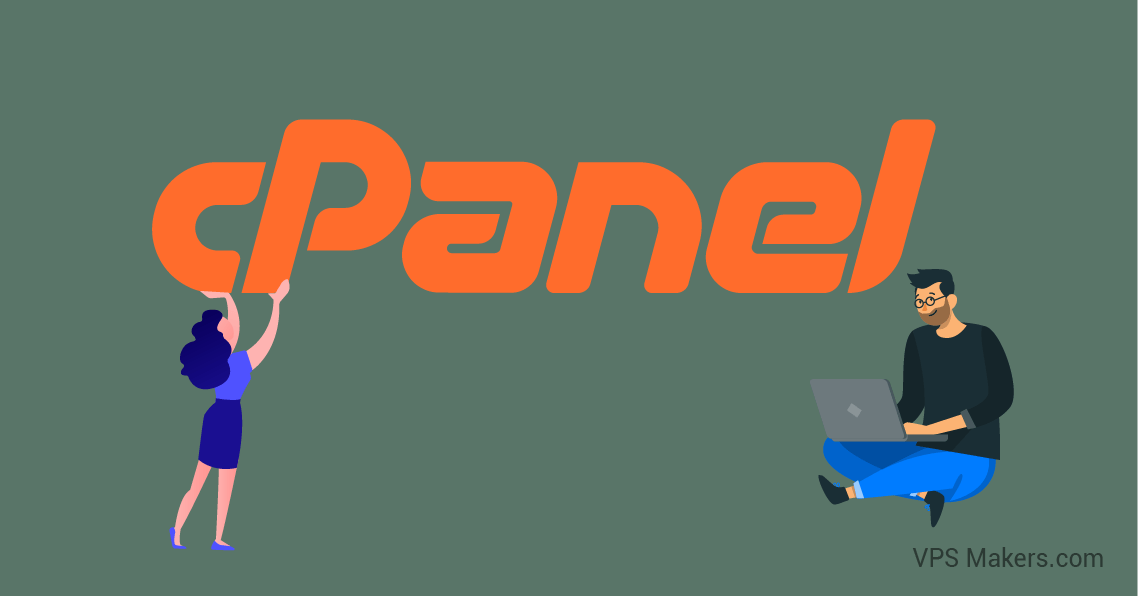
How to install cPanel/WHM in Linux?
With the necessary preparations complete, let’s dive into the step-by-step installation process for cPanel/WHM on your Linux server:
Step 1 – Connect to Your Server
To begin, establish a secure connection to your Linux server using an SSH client such as PuTTY (for Windows users) or the Terminal (for macOS and Linux users). Enter your credentials and access the command line interface.
Step 2 – Update System Packages
Before proceeding with the installation, it’s essential to update your system packages to ensure compatibility and security. Run the following commands:
sudo yum update
Step 3 – Set the Hostname
A properly configured hostname is crucial for cPanel/WHM installation. Use the following command to set a fully qualified domain name (FQDN) for your server:
sudo hostnamectl set-hostname your-domain-name
Replace “your-domain-name” with your desired FQDN.
Step 4 – Disable Network Manager (if applicable)
If your Linux distribution utilizes Network Manager, disable it to prevent potential conflicts during installation. Execute the following commands:
sudo systemctl stop NetworkManager
sudo systemctl disable NetworkManager
Step 5 – Acquire cPanel/WHM Installation Script
To obtain the installation script, visit the cPanel website and navigate to the Downloads section. Choose the desired installation file and copy its URL.
Step 6 – Run the Installation Script
On your command line interface, use the following command to initiate the cPanel/WHM installation:
sudo curl -o latest -L your-cpanel-installation-script-url
sudo sh latest
Replace “your-cpanel-installation-script-url” with the URL you copied in the previous step.
Step 7 – Installation Configuration
During the installation, you’ll be prompted to configure various settings. Follow the on-screen instructions carefully, providing the required information such as IP address, network configuration, and license details. Ensure accuracy to avoid any issues down the line.
Step 8 – Accessing cPanel/WHM
Once the installation completes successfully, you can access your cPanel/WHM interface via a web browser. Enter your server’s IP address followed by “:2087” in the address bar (e.g., https://your-server-ip:2087). Log in using your root-level credentials, and you’re ready to take advantage of cPanel/WHM’s extensive features. also, you can read How to Install XAMPP on a Linux VPS in 5 Minutes?
Conclusion
Congratulations! You’ve now mastered the art of installing cPanel/WHM in Linux. By following this step-by-step guide, you have gained the knowledge and skills to optimize your website management experience. With cPanel/WHM’s robust features at your fingertips, you’ll be able to efficiently handle all aspects of your website and enhance its performance. also, you can read What is Remmina?
