How to connect to Windows Server using RDP?
Remote Desktop is a software for remote connection that Microsoft has installed by default on all Windows operating systems.
We can use any type of Windows operating system such as Windows 7, 8, 10 and 11 easily to connect securely to our Windows VPS and Online RDP.
How To Connect A Windows VPS Or RDP Server On Windows client?
There are two ways to connect to Windows VPS/RDP. The first way to run Remote Desktop Connection is to search for it in the Windows search box, and the other way is through Run Search System.
Step 1 – Search for the word Remote Desktop Connection in the Windows search box.
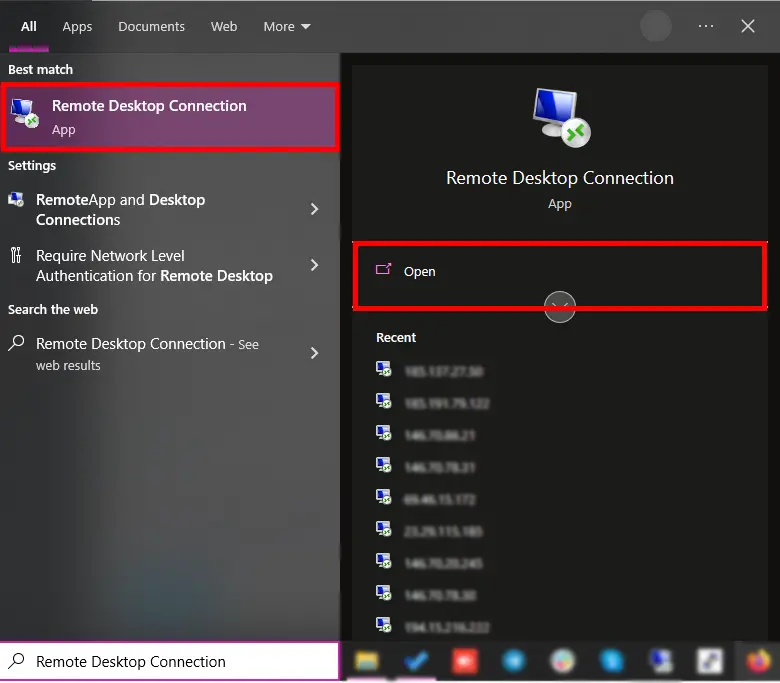
Note: In this method, you can see the list of IPs that you have connected to through Remote Desktop Connection in the Recent section.
Step 2 – To run Run Search System, you must press the Windows key + R simultaneously and type mstsc and press OK.
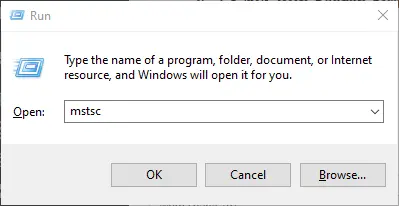
Step 3 – In the opened window, you can enter the IP address of your Windows VPS/RDP server or hostname in the Computer box and press the connect button.
For Example:
server IP Address( 192.168.X.X ),
hostname( server.domain.com )
You can also set the connection settings such as Remote audio, Printer, Display configuration, etc. for connection from the show option section.
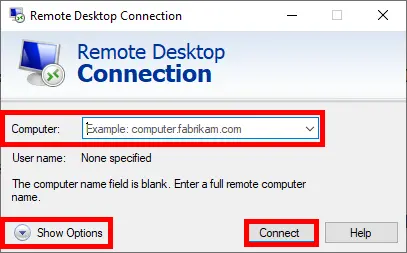
Step 4 – A new page will ask you if you trust the server you want to connect to your Online RDP server, so press Connect.
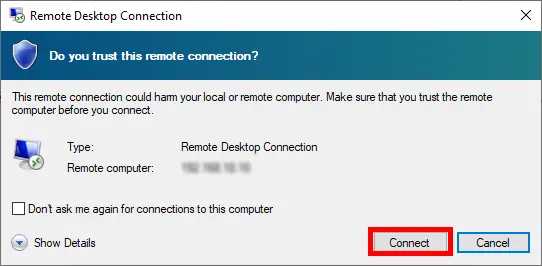
Step 5 – After confirmation, you need to enter the Username and Password of your VPS/RDP server and press OK so that you can connect to your Windows server environment.

Note: Then it will show you a message to connect to the server, which you should skip to connect.
Conclusion:
It allows you to use this protocol you can easily access the information available in Windows VPS by accessing the Internet in all parts of the world and Windows RDP access and you can also download your information, Delete old information, and even upload new information.
After connecting, you can change the Windows VPS password for more security of your server.
To change the Windows server password, you can read How To Change Windows VPS password.
I hope you’ve found this article useful. If you face any issues in the RDP connection or login process, please feel free to contact us, and also you can leave us a comment.

