How to find VPS IP address in Ubuntu?
Whether you are a seasoned person or a newcomer to the vast world of Ubuntu-based VPS, you should remember that understanding and managing server IP addresses is essential. There are several ways to find the IP address in Ubuntu. In this article, we will explore the different ways to find an IP address, and we will also understand what an IP address is and what it is used for.
So let’s get started
Checking your IP Address in Ubuntu
In this section, you can find the IP address in Ubuntu in 3 different ways. We will explain these 3 methods step by step, each with a detailed tutorial:
- How do I find my IP address in Ubuntu 20.04 terminal??
- How do I find my IP address in Ubuntu 20.04 GUI?
- How do I find my IP address in Ubuntu online?
How do I find my IP address in Ubuntu 20.04 terminal(CLI)?
When you purchase an Ubuntu virtual server from a virtual server provider such as VPSMakers, we provide you with a comment line environment that, if you need a desktop environment, you can read the tutorial on How to install Ubuntu desktop on Ubuntu Server 20.04? to install it to your server. Add or request us to install and run the Ubuntu desktop of Ubuntu OS for you.
To view the IP address of the VPS server, you must use some commands to display it. We will try to provide you with the easiest way to find the IP address of the Linux VPS.
You can use the following command to get your server network information:
ifconfig

Note: If you enter this command, the information may not be displayed to you and the reason is that net-tools is not installed, you can use the ifconfig command after installing it.
sudo apt install net-tools
If you cannot access the network information of your server, you can use the following 2 commands to view your IP on the Ubuntu server.
ip a
ip addr

If you only need your IP address for your work and you don’t want to see your server’s network information, you can use the following command and easily see your VPS IP.
hostname -I
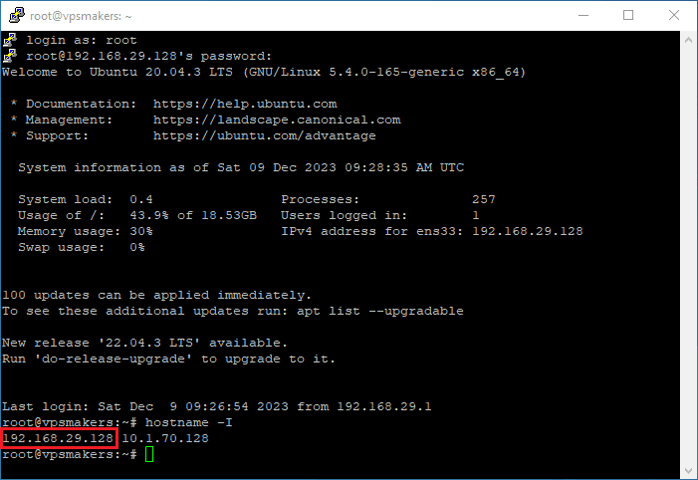
You might say that I knew it and I need to change the IP address of my server, so you can read the article How to change IP address in Ubuntu in command line?
How do I find my IP address in Ubuntu Server 20.04 GUI?
If you don’t have enough information about Linux server commands and you can’t master Linux commands, you can read Linux comments
The Ubuntu desktop environment also has its charms and you can use Windows in a different graphical environment and easily access some parts of Linux without the need for Linux commands and find your IP address.
To do this, first, enter the Ubuntu application menu and search for settings.
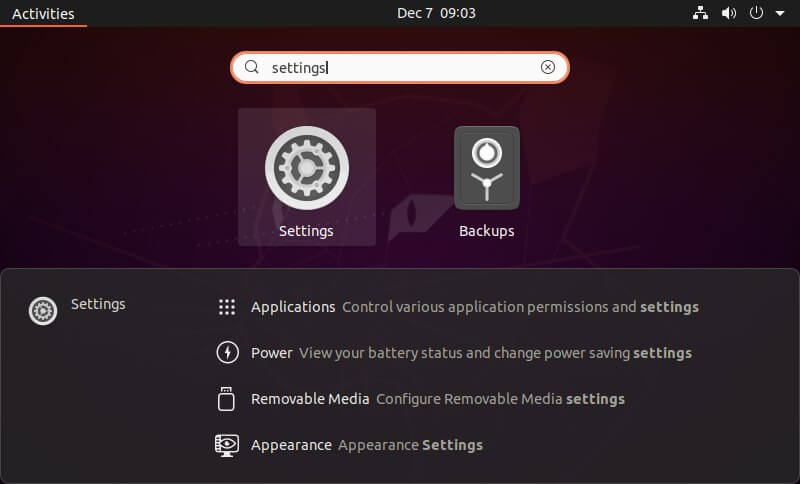
You can find it in the settings and network section as shown in the image below.
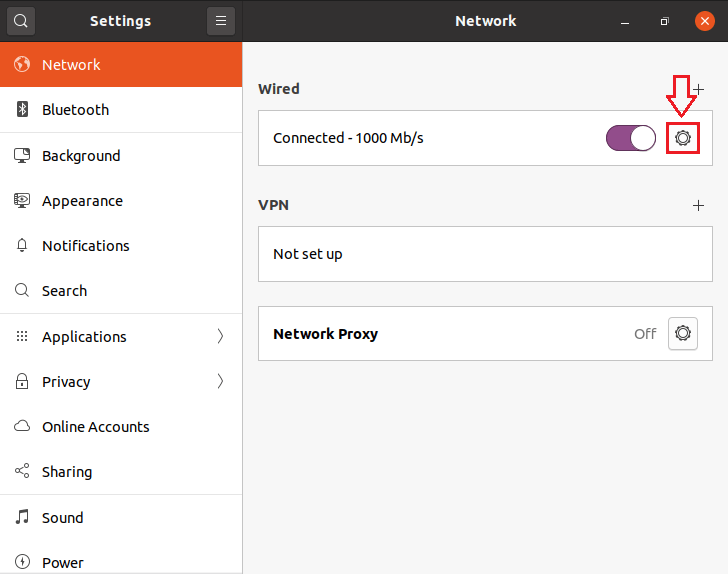
You can see information about the network in the details section.
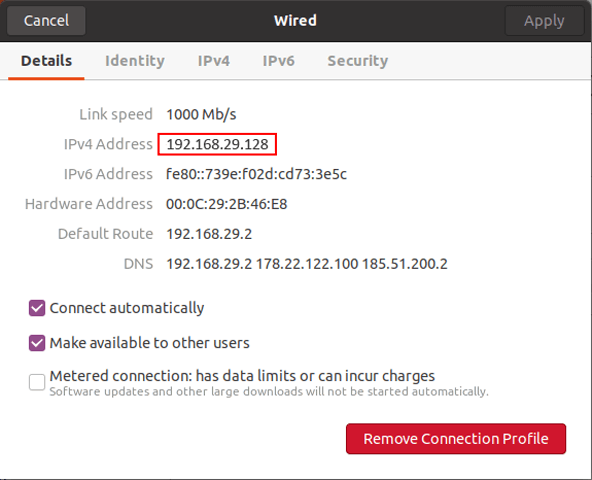
Also, in this section, you can change the IP address of your server by referring to the IPv4 and IPv6, drawer. We do not recommend changing the IP address in VPS Hosting because you can no longer Connect to your server online.
How do I find my IP address in Ubuntu online?
To find the IP address, you need to access the Internet and a browser on your server and by searching What is my IP address You can check your server IP address and location.
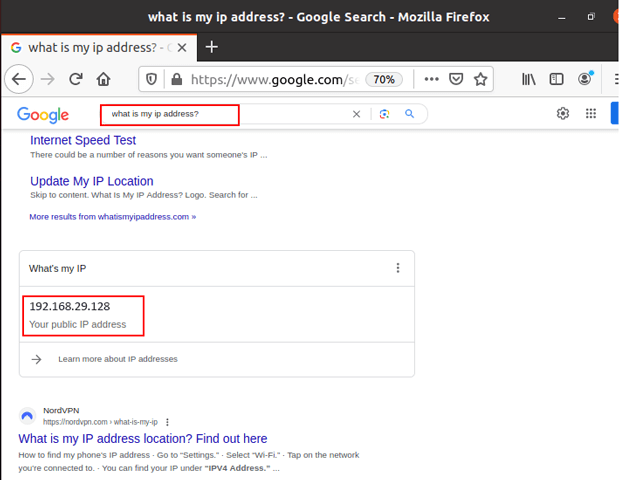
What is an IP Address?
Now let’s learn more about IPs together.
IP address stands for Internet Protocol. IP addresses are just like postal codes for physical addresses, which are made up of numbers. These numbers are assigned to any device that is connected to a computer network and uses the Internet to communicate. IP addresses can be public or private:
Public IP addresses are numbers that devices use to communicate over the Internet.
Private IP addresses are numbers located on a local computer network that uses a router to communicate. Each device connected to the subnet is assigned a private IP address.
For users or businesses who require a fixed and dedicated IP address, Linux VPS is particularly advantageous. You can also buy an IP with the VPS location you need from our expert team at VPSMakers.
Also, IP addresses are provided in two main versions, IPv4 (Internet Protocol Version 4) and IPv6 (Internet Protocol Version 6).
1. What does IPv4 mean?
IPv4 addresses are 32-bit numeric labels expressed in dotted decimal format (192.152.0.1). However, due to the increasing number of devices connected to the Internet, the pool of available IPv4 addresses is running out. This deficiency led to the development and adoption of IPv6.
2. What does IPv6 mean?:
IPv6 addresses are 128 bits, providing a much wider address space compared to IPv4. IPv6 addresses are expressed in hexadecimal notation and separated by colons (2004:0db8:91a3:0000:0000:8a2e:0370:734). The adoption of IPv6 is critical to the continued growth of the Internet, allowing for an almost inexhaustible supply of unique IP addresses.
We have two other types of IP addresses: static and dynamic
What is a Static IP address?:
The IP address is manually assigned to the device on servers and local networks, and the IP address remains constant every time it connects.
What is a Dynamic IP address:
The IP address is automatically assigned to the device via a DHCP server, and the IP address may change each time it is connected.
What is DHCP?
DHCP, the abbreviated form of Dynamic Host Configuration Protocol, is a type of protocol for the dynamic configuration of hosts. It means DHCP automatically assigns an IP address to each device on the network. Every device needs an IP address to connect to the Internet, which is assigned through a router equipped with DHCP service.
summary
In this article, we defined the types of IP addresses and explained how to access the IP address in Ubuntu in 3 ways.
We hope this article is useful for you and any comments and suggestions for better presentation of articles for you dear ones will make our team happy.
