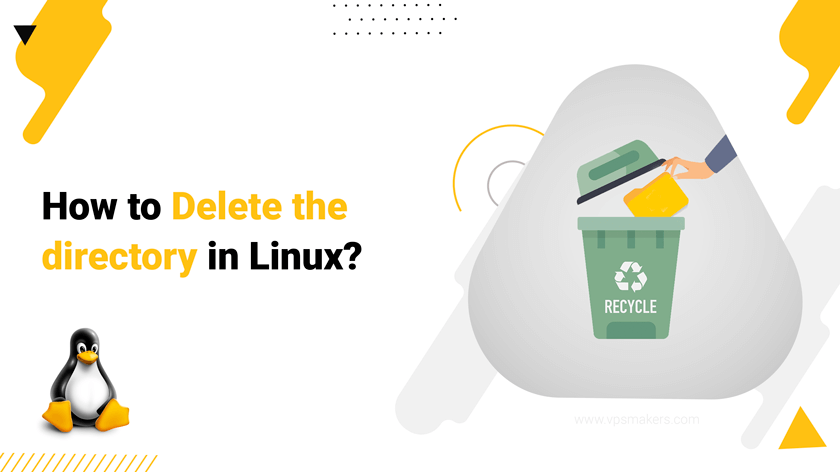How to Delete the directory in Linux?
Directory deletion is a very important thing in server management whether you’re a seasoned Linux admin or just getting started with the command line, being able to manage files and folders is an essential task. One such fundamental operation is deleting directories.
Linux is known for its flexibility and powerful command-line tools, but with great power comes great responsibility. In the Linux world, the file system is organized into directories or folders, and there may come a time when you need to delete a directory. This article will guide you through the process of deleting directories in Linux VPS , from understanding the basics to mastering advanced techniques.
What are directories in Linux?
Because directories are vital in the Linux operating system, it is necessary to know more about them before deleting or changing any of them.
Think of directories as containers that hold files and other directories. They are similar to folders in a Windows environment but have more functionality and are critical to Linux organization.
Some of the basic files of the Linux operating system are General Files, Directory Files, and Device Files.
Now, if you know the importance of files and directories in Linux, let’s continue the article on how to delete them
Delete Directory in Linux:
In Linux, we have 2 types of directories, one of which has information and the other has no information and the file is empty.
- empty Directory (rmdir)
- non-empty directory (rm)
Delete an Empty Directory in Linux:
To delete empty directories, the rmdir command is used, which is a simple method to delete directories without content.
Follow the command below to delete the directory:
rmdir directory_name
Enter the name of your desired directory instead of directory_name. This will delete the directory without any content.
What can the rmdir command be used for?
rmdir commands are used for other things that you can see in the table below:
| rmdir Command | Description |
|---|---|
| rmdir -p | This comment removes the directory and its parent directories if they are empty. |
| rmdir -v | This command causes rmdir to display information about the directories it is removing. Useful for reporting on directories that have been successfully deleted. |
| rmdir --ignore-fail-on-non-empty | This command causes rmdir to ignore non-empty directories and continue to remove empty directories. |
| rmdir --help | This command displays a help message and provides a brief explanation of how to use the rmdir command. |
Use with caution, as they can unintentionally wipe large numbers of files and Always test wildcard patterns by printing with Echo first.
- rmdir will return an error if the directory is not empty.
- It’s a safe way to delete unneeded space without the risk of accidentally deleting files.
- Always double-check the directory is truly empty using ls before deleting.
- rmdir only works on directories without any sub-folders or files.
- For non-empty directories containing files and folders, use the rm command with options (covered in the next section).
- Combined with regularly checking with ls, rmdir helps keep your filesystem tidy by removing unused empty directories.
Delete a Non-Empty Directory in Linux:
When dealing with directories that contain files or other directories, you should use the rm command to remove them.
| rm Command | Description | Example |
|---|---|---|
| -i or --interactive | This command prompts the user for confirmation before removing each file. It's a safety feature to prevent accidental deletions. | rm -i file.txt |
| -r or --recursive | This command is used to remove directories and their contents recursively. Without this option, rm can only remove files, not directories. | rm -r directory_name |
| -f or --force | This command forces the removal of files or directories without asking for confirmation, even if they are write-protected or the user doesn't have the necessary permissions. Use with caution, as it can lead to irreversible data loss. | rm -rf directory_name |
| --preserve-root | This command prevents rm from deleting the root directory ("/") and its contents, even if you attempt to do so. | rm --preserve-root -rf / |
| --interactive=once | This command prompts for confirmation just once for multiple files or directories to be deleted, making it a middle ground between interactive and non-interactive removal. | rm --interactive=once file1.txt file2.txt |
| -v or --verbose | This command causes rm to display information about the directories it is removing. Useful for reporting on directories that have been successfully deleted. | rm -rv directory_name |
| --help | This command displays a help message and provides a brief explanation of how to use the rm command. | rm --help |
| --version | This command displays the version information of the rm command. | rm --version |
Use Cases for Each Command:
- Use rmdir for empty directories with no files or subfolders.
- Use rm -r for non-empty directories containing files and/or subfolders.
- The key difference is whether the directory has contents or not.
For example, consider this directory structure:
home/
empty_dir/
documents/
file1.txt
file2.txt
downloads/
iso/
debian.iso/
To delete the empty empty_dir folder, use:
rmdir empty_dir
But to delete the documents folder containing files, use:
rm -r documents
And to delete the nested non-empty downloads/iso folders, use:
rm -r downloads/iso
Safety Tips:
- When using rmdir or rm -r, never assume – always confirm you have the right target directory!
- Before deleting, double-check the path and contents using ls -la.
- With rm -r, it’s easy to mistype a folder name and wipe out the wrong thing.
- Spend a few additional seconds making sure you have the relevant directory clearly specified.
- Consider renaming a folder temporarily instead of deleting it if you have any doubts.
- It is advisable to consistently create and store backup copies of data to ensure the possibility of retrieving inadvertently destroyed material.
- Even if you’re 100% sure, backups allow easy restoration from mistakes.
- For important data, test restoring from a backup before manipulating files.
- Going folder-by-folder with ls before using rm or rmdir prevents unwanted deletions.
- If you do delete the wrong thing, your backup may be the only way to retrieve the contents.
- Backups are cheap insurance and a safety net against accidental directory removal errors.
Taking simple steps like verifying paths, using check commands like ls, and maintaining backups can help avoid regrets down the road. When in doubt, think twice and back up first!
Conclusion
In summary, know the difference between empty and non-empty directories.
For empty folders, use the safe rmdir command.
rm -r deletes everything in a directory while keeping the structures.
Always double-check paths and confirm the right target before deleting.
And maintain backups in case of any mishaps along the way.
Starting and ending with the core ideas ensures readers understand the appropriate use of the various commands. Please let me know if you need any part of the guide expanded upon or explained further!
You can also read the Linux Commands article