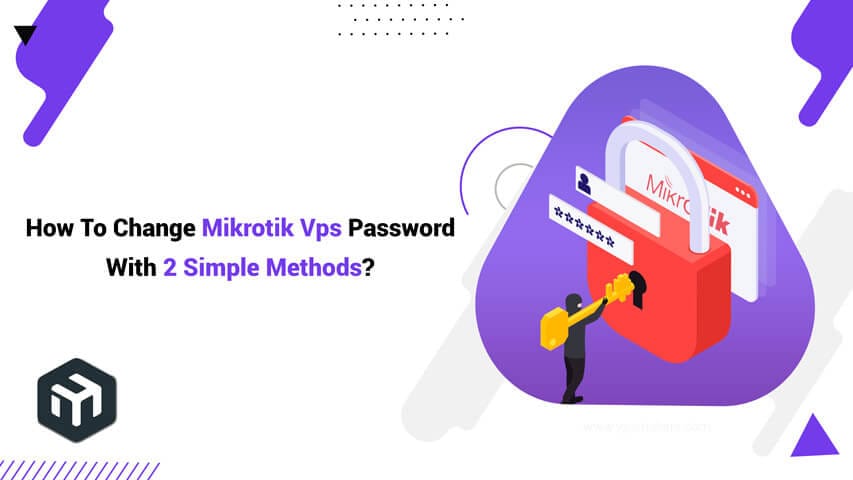How To Change Mikrotik VPS Password?
The Mikrotik server is a Linux-supported machine with the Mikrotik operating system installed on it, specifically customized for use by network administrators. One of the problems with MikroTik is that MikroTik uses the admin name, so hackers can easily brute-force passwords.
As a result, you should change your username and password in the Mikrotik VPS server to increase security and safely use all its benefits.
Normally, we make changes to protect the hands of hackers.
There are two ways to change passwords in Mikrotik VPS. Join us in this tutorial to get to know the different ways of changing passwords in Mikrotik VPS.
Method 1: Change MikroTik Password with Winbox
You must take every precaution to protect your MikroTik VPS. A strong, secure password is essential for your virtual private server, so let’s look at two ways to change it.
Winbox makes it easy to change your MikroTik password. Here are the easy steps to follow:
Step 1: To change the password, we must first connect to Mikrotik VPS server through Winbox.
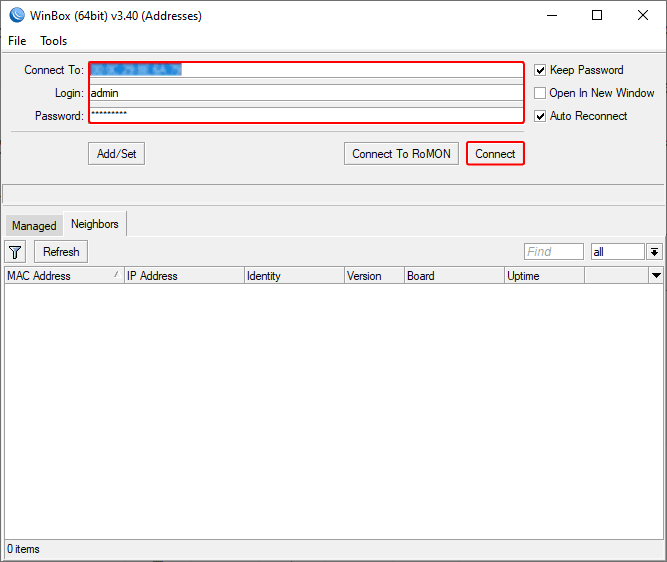
Step 2: Head on over to the “System” and “Users” area.
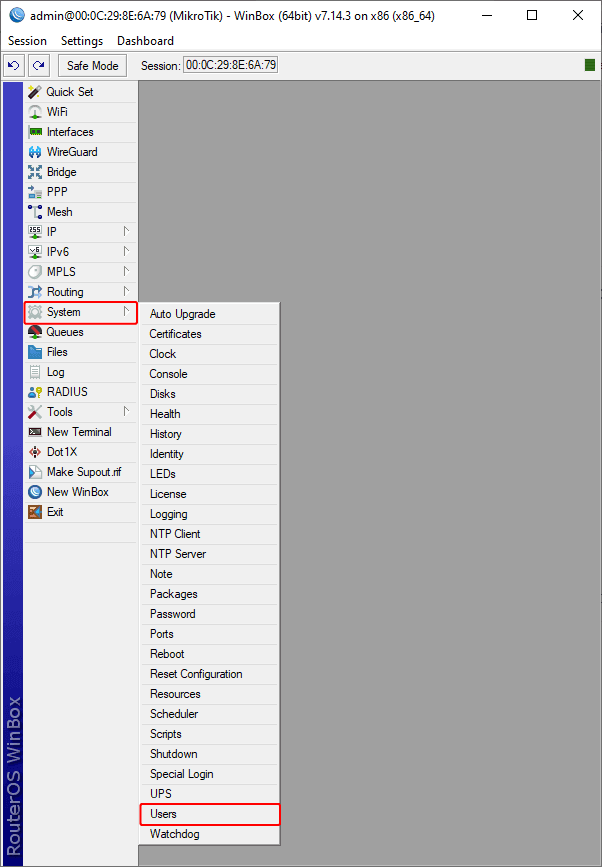
Step 3: Find the user marked as “admin” by default.
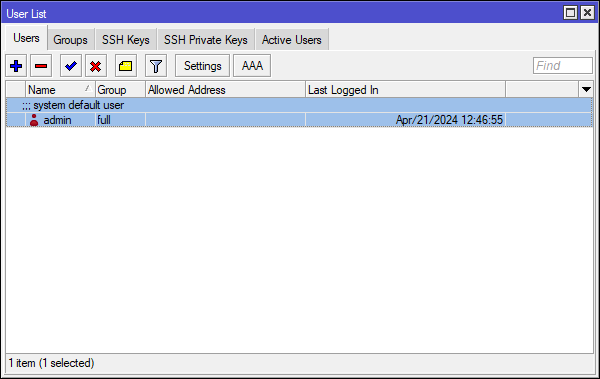
Step 4: Find the “admin” and double-click it to access the settings.
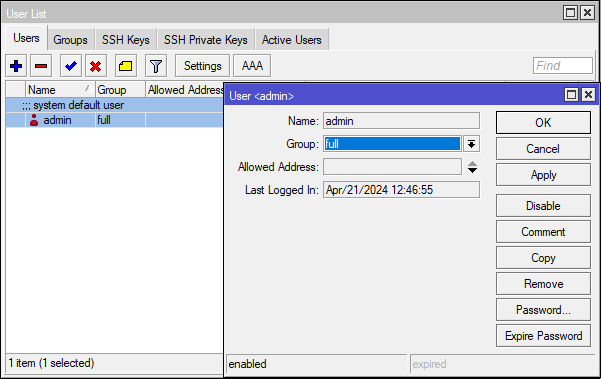
Step 5: From the “password section” you can set a new password for your Mikrotik server.
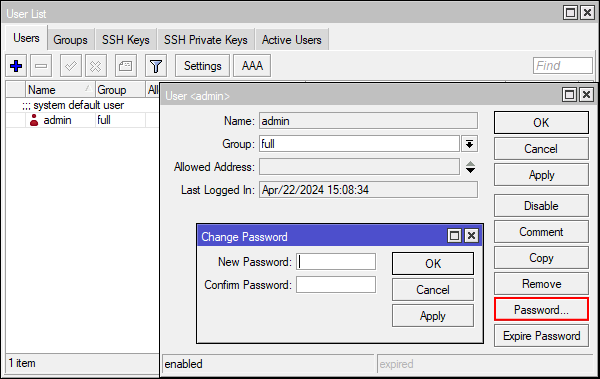
Tip: Pick a complicated password longer than eight characters for extra protection.
Methode 2: Change MikroTik Password with Terminal
Another efficient way to change the MikroTik password is via Terminal for people who are used to the command line. This is a detailed tutorial:
Step 1: You can connect to Mikrotik server through Putty software.
step 2: Use the command “/user print” to see all users.
step 3: Type “/user set 0 name=yourname” to modify your login credentials.
Step 4: Use the command “/user set 0 password= your secret” or “/password” after changing the username.
Step 5: Well done! Thanks to the revised login credentials, your MikroTik router is now more secure than ever.
Recover and Backup MikroTik Password
The lack of a forgotten password option in Winbox overwhelms recovering a MikroTik password. One preventative measure to take in such a situation is to make a backup file. To start a backup, just follow these simple steps:
Step 1: Moral Reconation Therapy (MRT): Visit the MikroTik Password Recovery Tool site.
step 2: Select File: Choose your MikroTik Backup File.
step 3: Submit: Tap the “Submit” button to retrieve your MikroTik username and password.
step 4: Login Information: You will see a list of all the users and their MikroTik passwords.
step 5: Important Note: No password is required; the default username is “admin.”
Conclusion
To keep your network strong, you must secure your MikroTik router. By learning how to change passwords in Winbox and Terminal, you can make the internet a safer place for everyone. By carefully following these instructions, you can ensure your MikroTik experience is safe and trouble-free.