How to change Linux VPS Password?
As you all know, building Strong Passwords is of maximum importance. Therefore, it is necessary to change Linux Server’s Password after purchase.
So isn’t it better to learn more about the features and characteristics of a strong password before going through the Linux VPS password-changing process in Ubuntu, Debian, and Centos operating systems?
In this how-to tutorial, you will learn about secure passwords and how to change your server’s password by following a few simple steps.
So let’s get started.
How to change the password in Linux VPS
Your Linux Private Server (VPS)username and password will be provided to you by the company you purchased it from. It is necessary to change the password after purchasing the virtual server. This is because, firstly, your password is available from the VPS server provider, and secondly, the username and password are sent to you via email in plain text, so if your email is hacked, the server password is easily will be accessible.
Things to get before you start:
- VPS IP address
- Username and password
Now let’s look at “How to change Linux (Centos, Debian, Ubuntu and FreeBSD) password“:
Open the putty software on Windows based system and enter the IP address of your server in the “Hostname (or IP address)” field, then press the open button. You can ignore other fields.
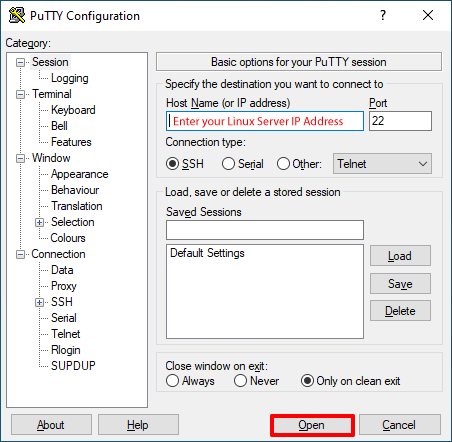
Note: “Putty” is a terminal software for connecting to a Linux server through a Windows computer.
If you don’t have your VPS IP address, you can check “How to find VPS IP address in Ubuntu?” Read.
After the connection is established between Putty and the Linux VPS server, the window that opens will look like the figure below:
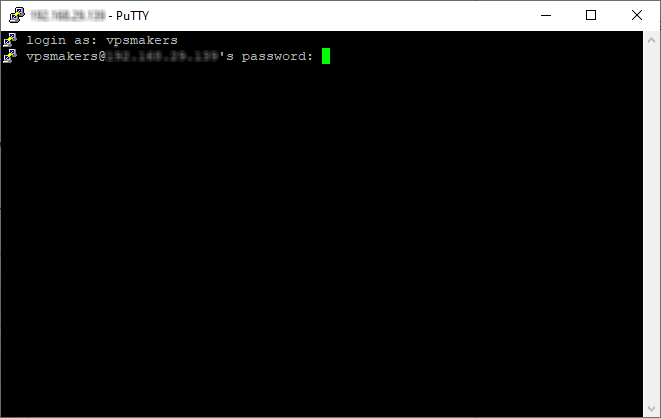
Login with your username and password.
Login as: Enter your username in this field to log in.
vpsmakers@”Your VPS IP Password“: Enter your VPS password in this field.
Note: that no characters are displayed while typing the password, this is for your own security. Enter your password and press the Enter button.

- To change the password, type “passwd” and press Enter again.
- Now “enter your password” and press Enter. For security reasons, the password you type will not be displayed.
- Enter your “new password” and press Enter.
- “Retype new password” and press Enter.
Your password updated successfully.
How do I choose a strong password?
Creating different passwords that are both secure and exclusive can become a concern for many people. For example, creating and remembering a password like: W4@321werty-QQsO can be very tedious and even a disaster. Even if you know that if your password is hacked, all of your personal information will be disclosed, you may still use a specific password for all of your online information.
In other words, if you use short words or certain numbers related to your personal information in your encryption, you are taking a big risk. Uppercase and lowercase letters, numbers and symbols are an important part of a password, not personal information and words found in dictionaries.
Tips for creating a unique password:
- Use words or short codes or abbreviations in your passwords.
- Choose your passwords simple, but use a different password for each site.
- Do not use numbers and words in a regular sequence.
Summary
Nowadays, building a secure password is of utmost importance. There is a positive correlation between password complexity and the degree of cybersecurity. It means strong passwords protect your electronic accounts and devices from unauthorized access and safeguard sensitive personal information.
Users can change their Linux VPS password just by following a few simple commands mentioned in this article. To learn more about Linux VPS and purchase a secure and fast Linux VPS server, look at the VPSMakers website. Thank you for your existence on this planet. Put your questions and comments in the section below.

