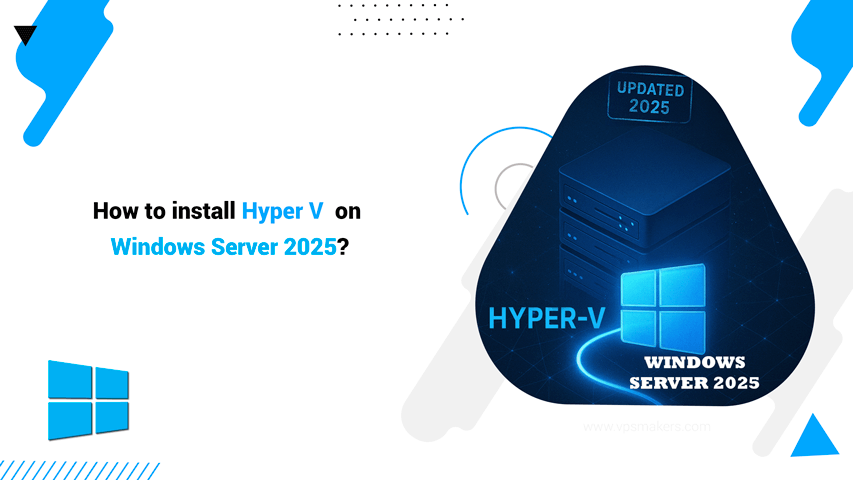How to Install Hyper V on Windows Server 2025
Setting up Hyper-V on Windows Server 2025 requires the right hardware, firmware, and system configuration to ensure smooth virtualization performance.
As Microsoft’s latest server platform, Windows Server 2025 introduces improved virtualization capabilities, advanced security features, and better resource optimization. But before you can install Hyper-V, it’s essential that your server meets the minimum system requirements.
In this section, we’ll guide you through installing Hyper-V on Windows Server 2025 using Server Manager and PowerShell, while also reviewing the necessary system resources for a smooth and efficient setup.
System Requirements for Installing Hyper-V on Windows Server 2025
Before installing Hyper-V on Windows Server 2025, your system must meet Microsoft minimum hardware, firmware, and software requirements.
Ensuring these prerequisites are met helps guarantee a stable, secure, and high-performance virtualization environment.
1. Hardware Requirements
To run Hyper-V efficiently, your server must include:
- 64-bit processor with SLAT support
- Hardware virtualization support (Intel VT-x or AMD-V)
- Minimum 4 GB RAM (recommended: 16 GB or more for multiple virtual machines)
- Sufficient storage space depending on VM usage (SSD recommended for performance)
2. Firmware Requirements
Hyper-V requires modern firmware technologies:
- UEFI firmware (recommended for Windows Server 2025)
- Secure Boot capability
- Virtualization features must be enabled in BIOS/UEFI
3. Memory Requirements
- Minimum required RAM: 4 GB
- Recommended for production: 32 GB or higher, depending on workload
- Each virtual machine requires dedicated or dynamic memory allocation
If your current hardware doesn’t support these requirements or you prefer a ready to use environment you can use a pre configured Windows VPS with VMware virtualization support, which already includes the resources needed to run Hyper-V smoothly.
Installing Hyper-V on Windows Server using Server Manager
This section explains how to install Hyper-V on Windows Server 2025 step by step using Server Manager for an easy and guided setup.
This method is much faster and more efficient than Server Manager and is suitable for users who have little experience with the graphical interface.
Step 1: Open Server Manager
- Click Start → Server Manager.
- Once opened, click Manage in the top-right corner.
- Select Add Roles and Features.
Step 2: Choose Installation Type
- In the Add Roles and Features Wizard, select Role-based or feature-based installation.
- Click Next.
Step 3: Select Destination Server
- Choose the server you want to install Hyper-V on from the server pool.
- Click Next.
Step 4: Select Hyper-V Role
- In Server Roles, check Hyper-V.
- A pop-up will appear asking to add required features, click Add Features.
- Click Next.
Step 5: Add Features (Optional)
- No additional features are required, click Next.
Step 6: Configure Virtual Switch
- You will be prompted to create a Virtual Switch for your virtual machines.
- Select the network adapter to use, then click Next.
- You can skip this step and configure the switch later if needed.
Step 7: Confirm Installation
- Review your selections.
- Check Restart the destination server automatically if required.
- Click Install.
Step 8: Complete Installation
- The server will install Hyper-V and restart automatically.
- After reboot, Hyper-V is ready to use.
Step 9: Verify Installation
- Open Start Menu → type Hyper-V Manager → press Enter
If it opens successfully, the installation was successful.
Optionally, run in PowerShell:
Get-WindowsFeature -Name Hyper-V
If Installed is displayed, Hyper-V is active.
Installing Hyper-V on Windows Server using Using PowerShell
Using PowerShell is the fastest way to install Hyper-V on Windows Server 2025. Follow these steps:
Step 1: Open PowerShell as Administrator
- Click Start → type PowerShell
- Right-click Windows PowerShell → select Run as Administrator
Step 2: Install Hyper-V Role
Execute the following command to install Hyper-V along with its management tools:
Install-WindowsFeature -Name Hyper-V -IncludeManagementTools -Restart
Explanation:
Name Hyper-V → installs the Hyper-V role
IncludeManagementTools → adds Hyper-V Manager and other management tools
Restart → automatically restarts the server if needed
Step 3: Verify Installation
After the server restarts, check the installation:
Get-WindowsFeature -Name Hyper-V
If the word Installed appears next to Hyper-V, the installation was successful.
Step 4: Open Hyper-V Manager
Press Start → type Hyper-V Manager
Press Enter to run the tool and start creating virtual machines.
Conclusion
Installing Hyper-V on Windows Server 2025 is simple if you follow the correct steps. Using Server Manager or PowerShell, you can quickly set up a stable virtualization environment.
Ensuring that your system meets the requirements ensures smooth performance and reliability. With Hyper-V ready, you can start creating virtual machines and take full advantage of the capabilities of Windows Server 2025.